How to connect a device to the Withthegrid asset monitoring platform (AMP)
Connecting a device to the platform consists of three steps, which are specifically designed to be easy for operators and technical personnel.
Connecting a device to the platform consists of three steps, which are specifically designed to be easy for operators and technical personnel.
All devices listed under solutions on the Withthegrid website have already been integrated with Withthegrid, so you can go directly to step one.
If you want to work with any other IoT device, contact us and we will take care of the integration.. This usually takes about a day. Get in touch to make this happen!
After this, any number of devices can be imported at the push of a button. Each device has a unique device ID, which you’ll need to connect it to a location. It’s easiest to print the device ID on a sticker and put that on the device.
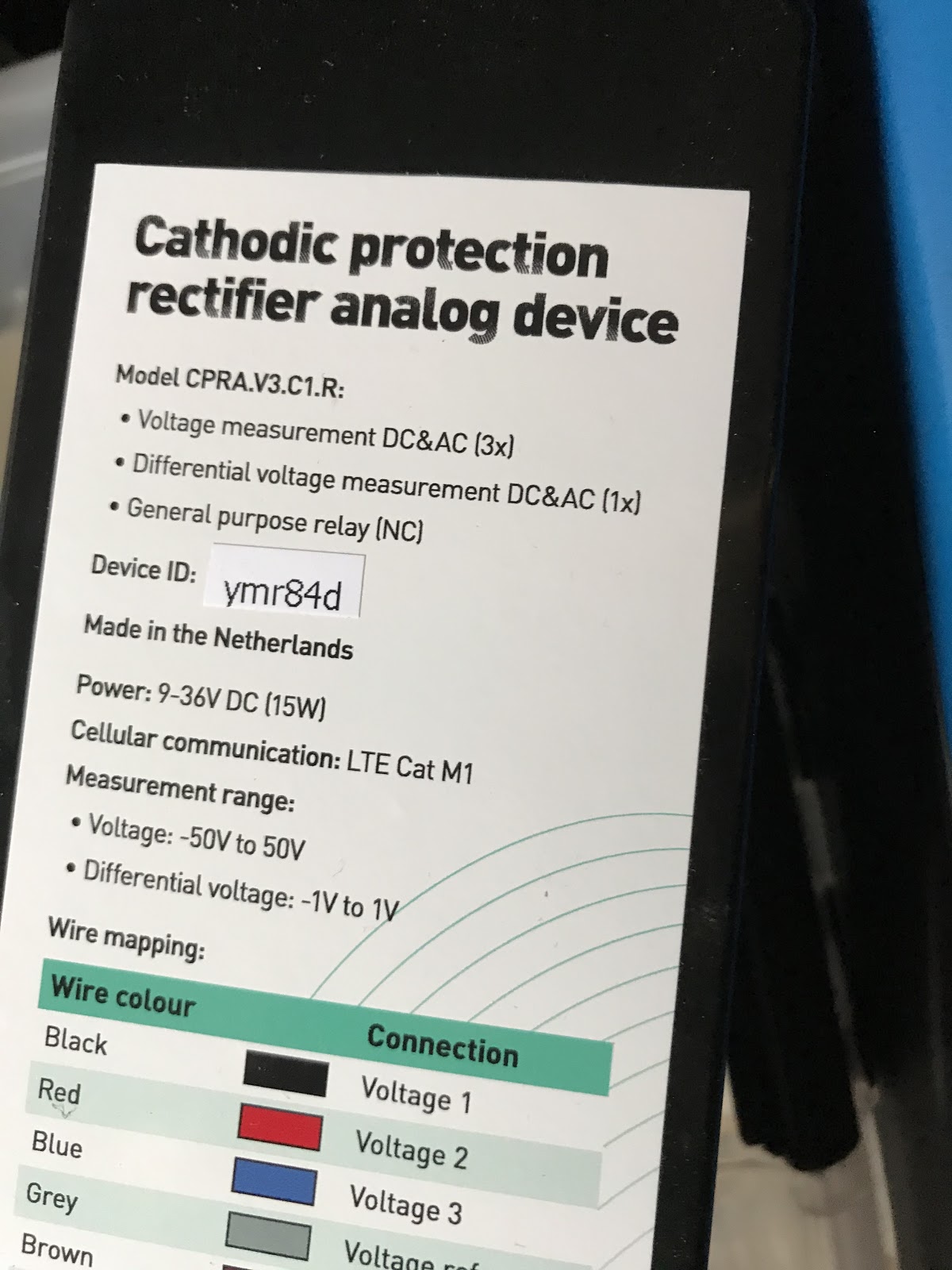
A device performs its measurements at a specific location. You can add a new location to the monitoring environment yourself.
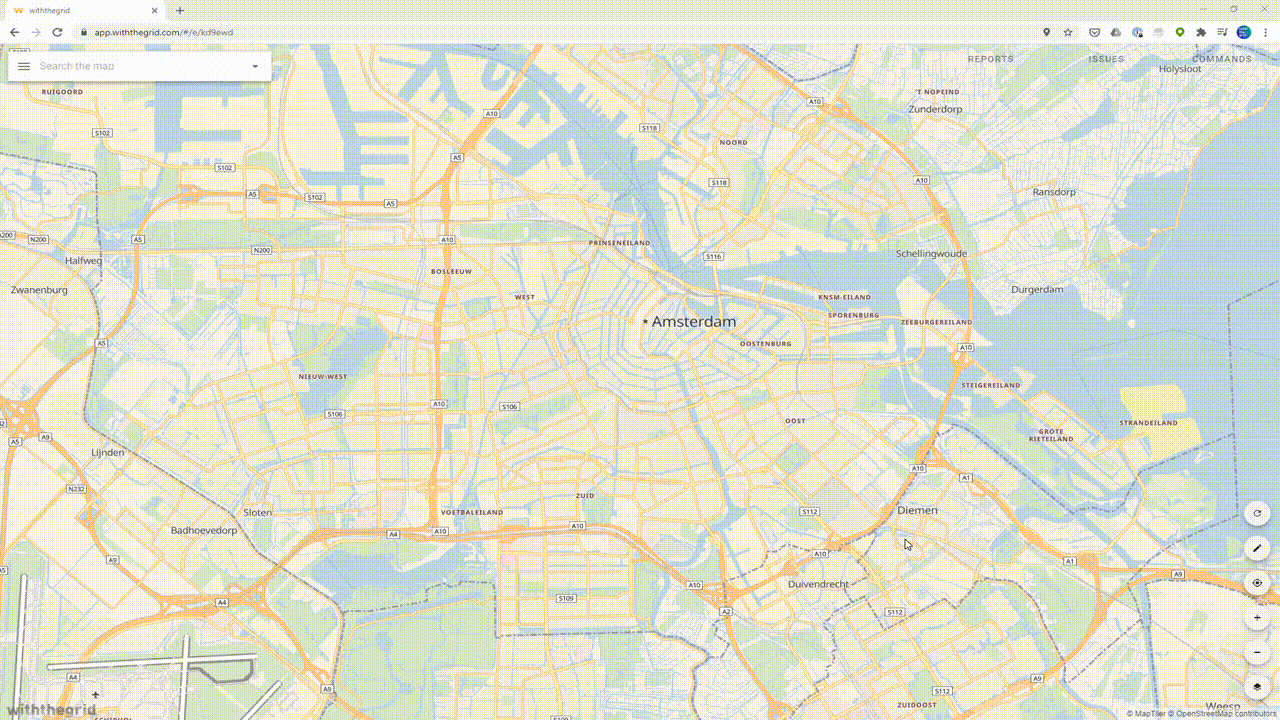
An environment can also have locations already imported or linked to your asset systems. In that case you don’t need to add the locations manually.
On the location click on ‘device’ and fill in the device ID that is listed on the device.
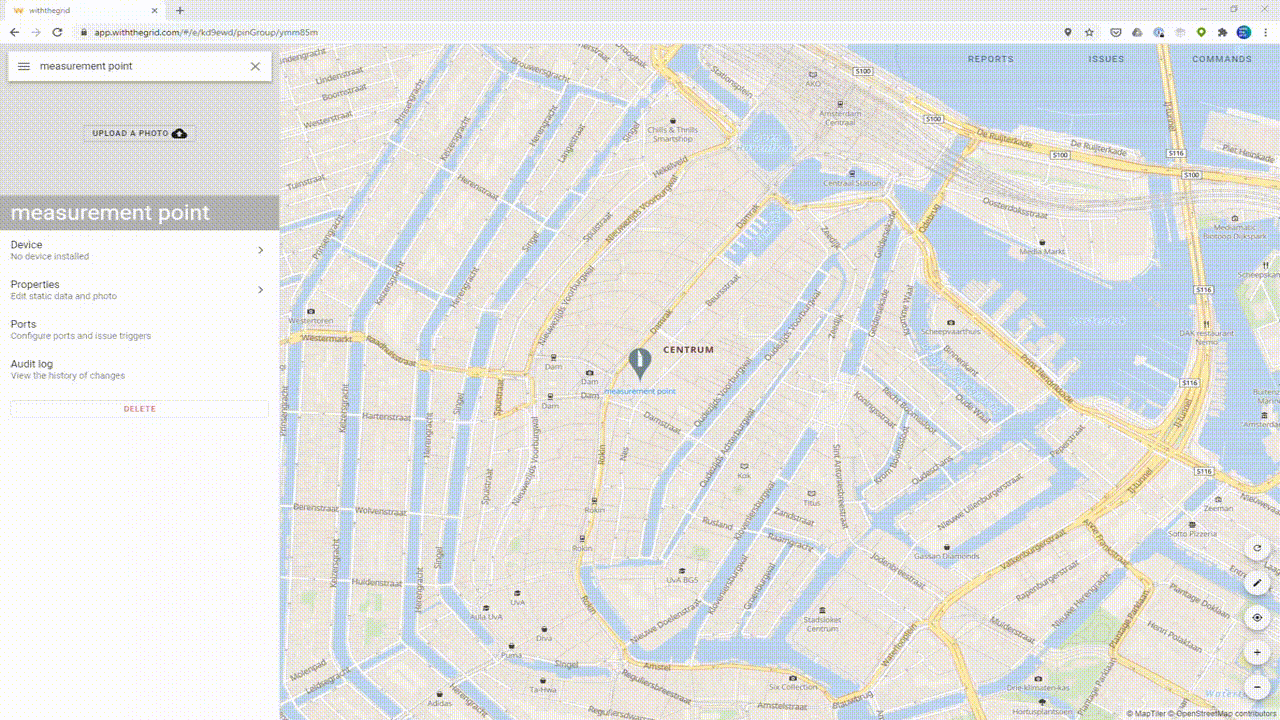
If no ports were created for this location, you will be prompted to do that now. Tip: this can also be done in an earlier step, during data-import or during manual creation of the location.
The number of ports depends on the device type and on the location. For example, the temperature sensor in the example above has two ports because it has two temperature sensors (one internal and one external). These are created as two separate ports.
Click ‘add port’ and give each port the name you want. If the ports monitor pipelines or cables (or other grid assets), those can also be linked. By doing this, the measurements are also stored on this pipeline or cable.
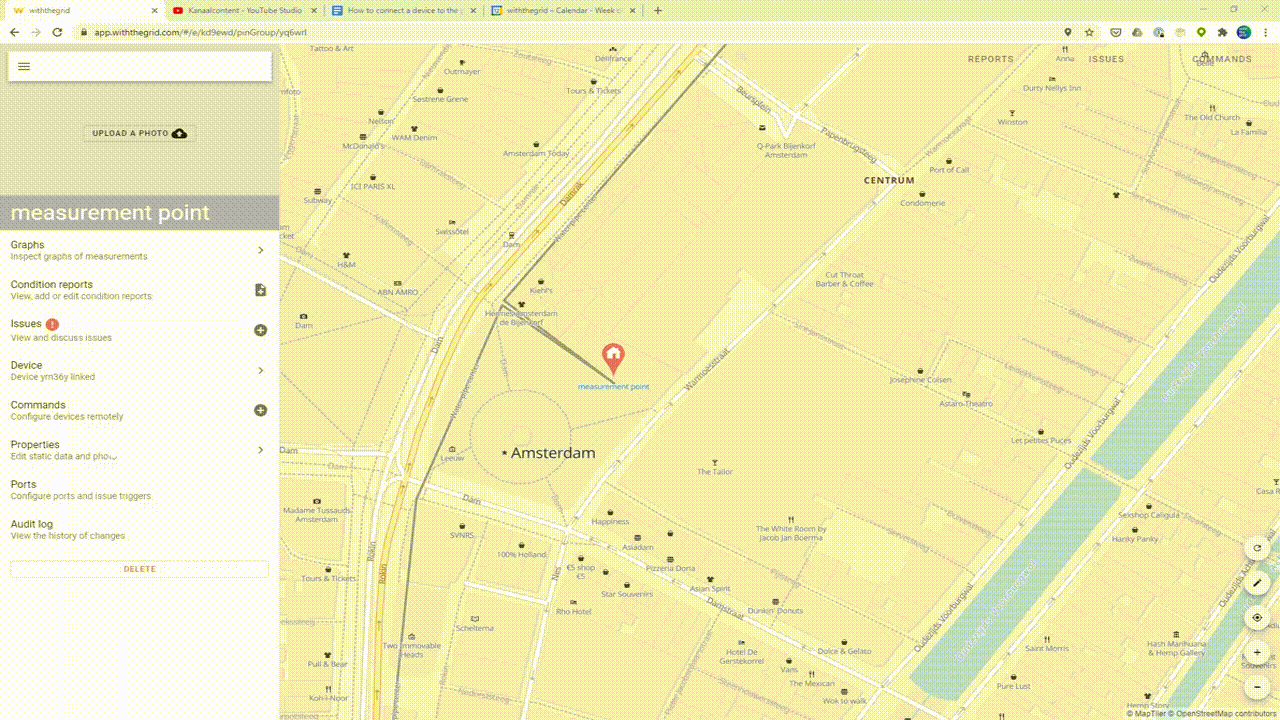
Usually this is pushing a button, and checking if a LED light reacts. Next, the device will perform its first measurement. The measurement will be sent after which you can see the first report in the online application. You will also see data appearing in the graphs.
For certain devices thresholds are automatically added and you will be alerted when your device records an anomaly. If not you can add thresholds in the graphing overview.
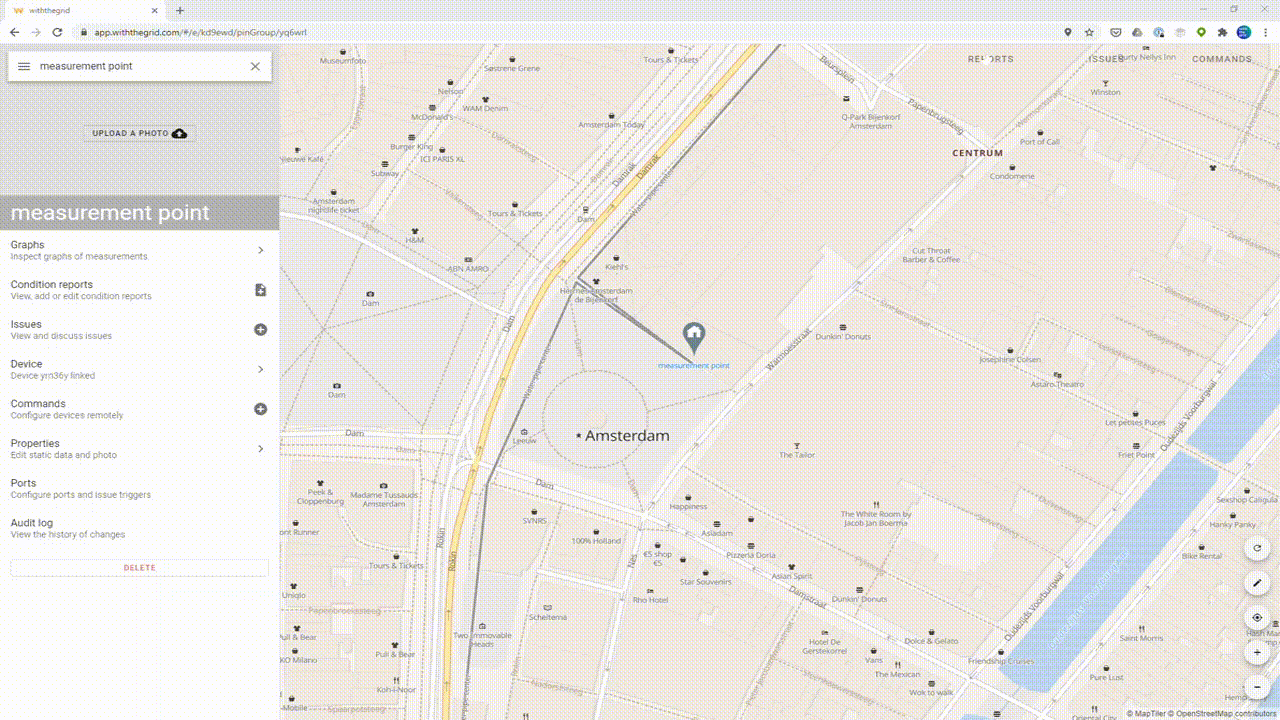
By doing this, you have verified the device works correctly and communication between the device and the platform functions smoothly.
On to the next location!
Congratulations, you have successfully installed a device. Repeat the three steps until you are satisfied with the remote monitoring of your assets!
Please get in touch if you have any questions or get started yourself!